The Complete Raspberry Pi Start Up Guide
Follow these steps to quickly start up your Raspberry Pi.
1. Wire into the Raspberry
- Connect microUSB for power.
- Connect USB keyboard.
- Plug in the microSD (with OS already installed).
- Plug in HDMI to Display.
- (optional) Connect USB mouse.
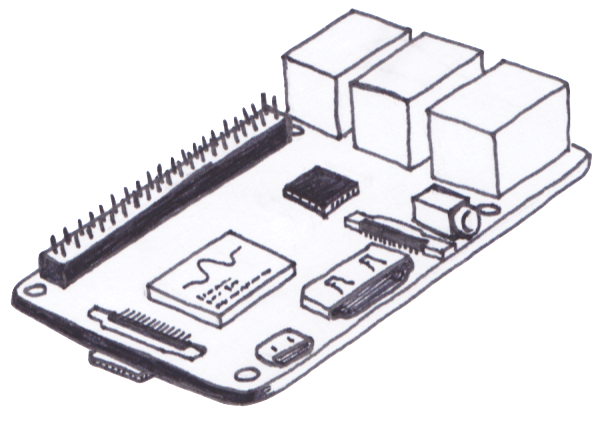
2. Change the default password for the pi user.
-
Enter command
$ sudo raspi-config - Navigate to the Change User Password option.
- Follow the on-screen instructions to change the password for the pi user.
- This is probably one of the simplest things you can do. Many people leave the default password and when they expose the Raspberry Pi to the world, bad things happen.
3. Expand the filesystem to full capacity of the microSD.
-
Enter command
$ sudo raspi-config - Navigate to Advanced Options.
- Select Expand Filesystem.
- Follow the on-screen commands. You’ll be asked to reboot.
4. (optional) Enable ssh
-
Enter command
$ sudo raspi-config - Select Interfacing Options
- Navigate to and select SSH
- Choose “Yes” to enable ssh.
- Select “Ok”
- Choose “Finish”
5. (optional) Connect to Ethernet/Wifi
- Ethernet: easy, plug in an Ethernet cable to the Ethernet port.
- Wifi: add the network configuration to
wpa_supplicant.conf-
Enter command
$ sudo vi /etc/wpa_supplicant/wpa_supplicant.conf -
Add entry
network = { ssid="The_SSID" psk="Your_wifi_password" } -
Enter command
$ sudo wpa_cli reconfigure
-
6. (not optional if you activated ssh!!!) Secure SSH:
-
Edit file
$ sudo vi /etc/ssh/sshd_config - Do not allow root ssh (add/modify line to “PermitRootLogin no”)
- Limit user logins (add/modify line to “AllowUsers [username1] [username2] …”)
- Disable protocol 1 (Only have an entry for “Protocol 2”)
- (optional) change default port (add/modify line to “Port [some number]”)
- (optional) filter SSH at firewall a.k.a. only allow certain IP addresses to SSH
- Use public/private key for authentication
- Move public key over
- Now disable password authentication (“PasswordAuthentication no”)
-
Restart the ssh service
$ sudo service ssh restart - More info

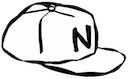 N-Hat
N-Hat